Video Calls
As we navigate a holiday season confounded by a worsening global pandemic, it is once again time to make lemonade out of lemons and learn new skills. As much as we often believe it can be hard to teach old dogs new tricks, it is also true that where there is a will, there is a way. (How do you like that for an overuse of old chestnuts?) I am going to assume most of us are anxious to see people and are not too old or too visually impaired to master some form of video chat on our devices.
Adjusting to virtual meetings
To give you a little, personal background, I want to mention our physical office shutdown the third week of March 2020. The reason was, of course, the COVID-19 pandemic. Several of our therapists are older and not tech-savvy. In spite of that, we are all now seeing clients virtually and attending staff meetings on Zoom. It can be done!
FaceTime
Let us start with FaceTime. FaceTime is a feature of iPhones and other Apple products. You can FaceTime with others who are on an Apple device.
How to use FaceTime on your iPhone
Risking criticism from many, I need to say FaceTime is fairly easy. If you can use your iPhone to make a call, you can use it to FaceTime. After you dial the number, you will see several circles towards the bottom of the screen. The middle one in the bottom row contains an icon of a camera. Click on the camera and you will be broadcasting your picture - or whatever you have the camera pointed at. Your iPhone camera is at the top middle of the screen. The person you are calling needs to click on the same button on their phone. Then you can see them.
Android alternatives
Remember that FaceTime works only between Apple products. You will need to find out the model of phone the person you want to video chat with has. If it is an Android product, you are NOT out of luck. Go to the App Store and download the Duo app. It is free. Duo will allow video chats across platforms. Put the number in and it will appear at the bottom of the screen along with the other numbers you have called. Select the number and then hit the call button. Not as easy as FaceTime but not exactly insurmountable either.
Zoom
Leading us up to Zoom. I have been meeting with people on Zoom for months. I put them on my desktop computer, an iMac, with magnification. I sit about a foot and a half away and see them just fine. In fact, it is almost like being uncomfortable close without the uncomfortable part.
Free Zoom sessions
You can set your Zoom session up for a number of participants. You can either view the speaker or get the gallery view with everyone included. My six, high school friends and I are supposed to be meeting via Zoom in about 8 minutes. We do this now every Sunday so let me get back to you…
I’m back! Excited to see me? Don’t answer that. I was excited to see my friends on free Zoom. The free sessions only last 40 minutes but that keeps us from getting talked out...as if that were possible.
How to use the app and invite guests
Anyway, there are free Zoom apps in the App Store. Download one and have your friends and family download it as well. When it is on your desktop, open it up. You will see the home page, if you are the host, as I am for my meetings with “the girls”, you then click new meeting. You will see yourself on camera on the screen. Click participants and invite will come up at the bottom of a white field to the right. Click invite.
I invite people through email. I click on default email and put names in the send to box. Then I click send.
Visual and audio options
On the other end, people receive a link to my Zoom session. All they need to do is click the link and - voila! - we are connected. Sort of. Remember to check the mic icon and the camera icon to see that they are both on. They are off when there is a red slash through them. Click it to remove. Want to see everyone at the same time? Click gallery view under the viewing options.
Trial and error
So there you have it, a quick and dirty intro to video chat. Remember, I learned this by trial and error and error and error so it is no sin to mess up and ask for help. I love seeing my clients and my friends on Zoom. It adds some sugar to the sourness of the moment, just think of it as pandemic lemonade!
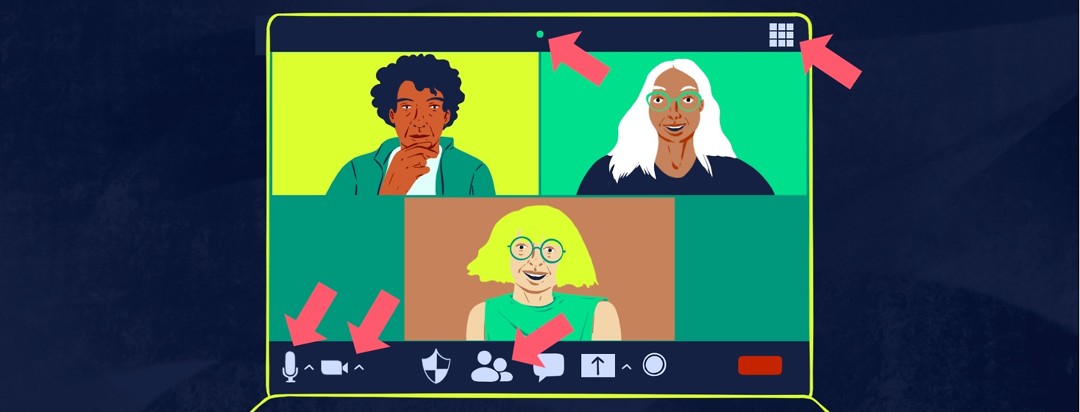
Join the conversation